With all of us working from home during the COVID19 lockdown, video conferencing for work and school has become critical. I felt it might help to lay out some key points to take into account when using them and some of the popular video conferencing / meeting apps that are out there as well as some risks.
Tips & Tricks While Video Conferencing:

- SCHOOL CHILDREN
- No background noise – Make sure that there is no background noise (dogs, other kids, televisions, etc.). Any background noise can be amplified in video conferences.
- Good lighting – Make sure that the lighting is adequate so that you can be seen
- Distractions – Ensure that no distractions (phones, video games, etc.)
- Take notes – Have a physical piece of paper and pencil handy to take notes
- Follow the Rules – Remember to always follow the normal classroom policies of your school

TELEWORKERS / PRESENTERS
- No background noise – Make sure that there is no background noise (dogs, other kids, televisions, etc.). Any background noise can be amplified in video conferences.
- Good lighting – Make sure that the lighting is adequate so that you can be seen
- No clutter – Reduce the clutter behind you. You want to portray a professional image, even though you are working from home.
- Professional – Be dressed (at least from the waist up) when on camera. Just because you’re working from home, doesn’t mean people should see you in pajamas or a robe.
- Look as if you are not reading – If you are reading something you wrote (for a presentation), keep the text in a small window directly under your camera. This will enable you to be looking directly at the camera. Having a smaller window will ensure that people don’t see your eyes going from one side of the screen to the other while reading.
- Keep your content viewable – If you are presenting or sharing your screen, ensure that your screen resolution is no larger than 1920 X 1080 – anything larger will look blurry or unreadable on tablets and laptops. Also, it will reduce the bandwidth required to push your image to their display.
Risks
There are a few risks with using video conferencing. Some may seem like common sense, some may be “ah ha” moments. If you’re ever curious about more details on them, contact me at the bottom of this article.
- Everything you see in your camera, everyone else can see. If you doing a live presentation or recording something that the public can see, keep in mind what is visible in your camera. You don’t want to advertise that you have an expensive item in the background and later wonder why someone broke into your home.
- The more people you are connected to, the slower the connection. So if you don’t need everyone to video chat and only need them to listen, ask them to turn off their video so that it doesn’t hog up your bandwidth.
- Don’t get too casual in video conferencing. Sitting at home on your sofa, or at your kitchen table can make it easier for you to get too relaxed. You still want to maintain the same professionalism you would if you were in public or meeting with the people one on one.
Video Conferencing Applications:
What’s the best application? The best application is the one that works for you. There are a wide variety of choices. Some are great, some are not so great. I suggest you try as many as possible. Play with them, test them with a friend and find the one that works well for you. Here is a small list of some I have helped people use and used myself.
- Zoom – This is one of the top choices in the market at the moment, mostly because of the simplicity of use. However, with simplicity comes the lack of control. There have been quite a few situations where people have “bombed” Zoom public forums. So just be aware of who you’re allowing to be on your video conference.
- Skype – One of the oldest video conferencing platforms out there, Skype (for personal use only) is a great tool for family and friends to keep in touch and it allows you to connect multiple people at a time.
- Microsoft Teams – Teams was built on the framework of Skype and completely replaces Skype for Business. It has many additional functions such as a community – forum type platform and a file storage area that stores files in Microsoft’s One Drive. It’s a very good application, but it can be a LOT for the layperson to grasp.
- GoToMeeting – GoToMeeting is another platform that has been around for a long time. Owned by LogMeIn (originally designed by Citrix), it is very good for helping people remotely and video conferencing. Although more than four connected people do tend to bog it down quite a bit.
- Doxy.me – Doxy.me was designed specifically with doctors and patients in mind. It has three different tiers. Free; Individual practice and Clinic (multiple doctors). It’s very good for allowing doctors to connect with patients and does not require much computer knowledge (which is perfect for the elderly). It’s also HIPAA compliant. In my own experience though, the video quality is very poor and does make it very difficult to visually diagnose problems.
- Google Hangouts – Google hangouts was really designed for individual communications and has a good chat / voice / video platform for one on one communications. It is much more limited in administrative controls from Zoom, but it is quick and easy and generally has pretty good quality video.
- Facetime – Apple’s original video chatting platform. It does now allows you to connect to multiple people, but it uses a lot more bandwidth than Zoom or WhatsApp. It also only works on Apple operating systems.
- WhatsApp – WhatsApp is a great multiplatform (works on Desktops and all phones) video-conferencing applications. It has pluses and minuses. It has really good video / audio quality but you can only connect using phone numbers (instead of usernames or emails) which also means that most tablets cannot use it.
As always, if you have a question or want to know my thoughts, drop me a line here or reach out to me on my tech support site: Stadtlander Designs.

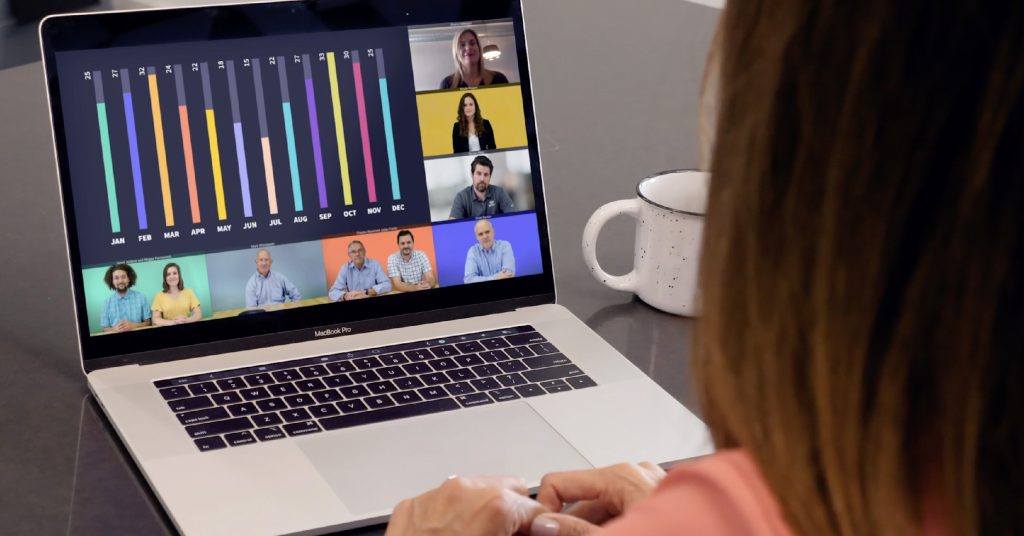
Leave a Reply
You must belogged in to post a comment.